To Enable a Document Processor to Perform Extractions
- Make sure the ProjectWise Administrator computer where you plan to enable the document processor from is added to the [Trusted Servers] section of the DMSKRNL.CFG file of the ProjectWise Integration Server.
- Open ProjectWise Administrator and log in to your datasource.
-
Go to the
Users node and configure the following users:
- For the account you
are logged in with, turn on the user setting
.
This will allow you to select the user that the document processor will use, without having to enter that user's login credentials.
- For the account that you want the document processor to use, create a service account with non-expiring credentials:
- For the account you
are logged in with, turn on the user setting
.
- Go to the Document Processors node and open the Properties dialog for the document processor you want to enable (right-click Full Text Indexing, Thumbnail Extraction, or File Property Extraction and select Properties).
-
On the
General tab, do the following:
- Enable the processor:
- Click Select user and generate login token to select the service account with non-expiring credentials (created in step 3b above) that the processor will use to log in to the datasource to access the documents to process.
- (Full Text Indexing only) - From the Index Server list, select the computer on which the full text index catalog for this datasource will be maintained.
- Click OK.
Tip: For full
text indexing, when you have
ProjectWise Integration Server with Full Text
Indexing installed, as well as a standalone
ProjectWise Indexing Service installed on
another computer, you can use the
Index Server list on the
General tab of the Full Text Indexing Properties
dialog to decide (on a per-datasource basis) which
"Index Server" will host and maintain the datasource's
full text index catalog the —
ProjectWise Integration Server, or the
standalone
ProjectWise Indexing Service. The list
displays all the
ProjectWise Indexing Service computers
currently registered for use with this
ProjectWise Integration Server. The
ProjectWise Integration Server itself (because
it has Full Text Indexing installed) is automatically included in this list,
and displays as
<localhost> when you open
ProjectWise Administrator on the same computer.
You can use the
ProjectWise Integration Server as your Index
Server, or you can select any other computer in the list. If the computer you
want to use is not listed, you can click
Register to register it. Remember, the computer
you select to register must either have
ProjectWise Indexing Service or
ProjectWise Integration Server (with Full Text
Indexing) installed.